- Products ProductsLocation Services
Solve complex location problems from geofencing to custom routing
PlatformCloud environments for location-centric solution development, data exchange and visualization
Tracking & PositioningFast and accurate tracking and positioning of people and devices, indoors or outdoors
APIs & SDKsEasy to use, scaleable and flexible tools to get going quickly
Developer EcosystemsAccess Location Services on your favorite developer platform ecosystem
- Documentation DocumentationOverview OverviewServices ServicesApplications ApplicationsDevelopment Enablers Development EnablersContent ContentHERE Studio HERE StudioHERE Workspace HERE WorkspaceHERE Marketplace HERE MarketplacePlatform Foundation and Policy Documents Platform Foundation and Policy Documents
- Pricing
- Resources ResourcesTutorials TutorialsExamples ExamplesBlog & Release Announcements Blog & Release AnnouncementsChangelog ChangelogDeveloper Newsletter Developer NewsletterKnowledge Base Knowledge BaseFeature List Feature ListSupport Plans Support PlansSystem Status System StatusLocation Services Coverage Information Location Services Coverage InformationSample Map Data for Students Sample Map Data for Students
- Help
Get started
This section provides information on the minimum setup required to quickly begin using the Buildings catalog's data:
The following procedures apply to HERE platform users who have already purchased the Buildings catalog from the HERE Marketplace. For more information on how to browse catalog listings and subscribe to listings on the HERE Marketplace, see the Marketplace Consumer User Guide.
A project named My Purchases is created and the Buildings catalog is linked automatically after purchasing the Buildings catalog from the HERE Marketplace. You can use the My Purchases project to quickly register an app and generate your credentials.
Note
A maximum of five sub-resources are linked to the My Purchases project by default. Additional sub-resources can be linked using the Projects Manager on the HERE platform.
You can link the Buildings catalog to additional projects. For more detailed information on HERE account setup, project creation, service linking, app registration, and authentication, see the Identity & Access Management Developer Guide.
Get a HERE account
You can get started with a free HERE platform account from the flexible HERE Base Plan. For more information, see the HERE Base Plan Pricing. Alternatively, if your company has already established a HERE platform organization, contact your organization admin who can invite you to join your company's organization.
Install the OLP CLI
For information on how to install the OLP CLI, see the Command Line Interface User Guide.
Get your credentials
To get your credentials, follow these steps:
- Sign in to the HERE platform using your HERE account.
- Select the Access Manager from the launcher.
- Select the Apps tab and click Register new app.
- Enter a name for the app.
- Optional: Enter a description for the app.
- Under New app, select Create.
- Select the My Purchases project from the Default access to a project field.
- Click Register. The HERE platform creates a new app with a unique app ID.
- On the Credentials tab, click Create credentials. An access key is created and displayed.
- Click download to download the credentials.properties file.
- Create a default profile by running the following command in the OLP CLI:
olp credentials import default credentials.properties
- Run the following command in the directory that contains the OLP CLI JAR file to verify that your credentials have been correctly configured:
olp api token get
Output similar to the following is returned, confirming that your credentials have been configured correctly:
Token: eyJhbGciOiJSUzUxMiIsImN0eSI6IkpXVCIsImlzcyI6IkhFUkUiLCJhaWQiOiJtekxjYjFyTDhuc2t2RFFwQ0ZFRiIs
ImlhdCI6MTUyMTgwNjYyOCwiZXhwIjoxNTIxODkzMDI4LCJraWQiOiJqMSJ9.ZXlKaGJHY2lPaUprYVhJaUxDSmxibU1pT2lKQk
1qVTJRMEpETFVoVE5URXlJbjAuLmtGc0JMODJibEUxTHhCS1M3MEctcFEuZHhsb2psaklEQmdNVEdoMEFKMHAzUU9yeE9INXdhd
1hkWjVSLS1Kdkc3VFBoUkRWY3owcUFYZ0V2Y3kwOGpMdzBCR09sNjJfZ2pxeUNuLXhET3JtZV8xNUlkV0tJN2VxTUpZNTNJelRx
ZjhUSzdVVHlEUlJFVnBLRW5BN2FvR2MubFViMTNGYWdKMlVGZXVQZnZsVG44Y2JqTzdtbF9ncGpLamFUN0xmZFF0UQ.EPYB9Rdy
jCHFxrqpaEBWkPzhPmFrAPBKlkt8SQpcI0k71mH_vC6txh6Uv1NVQC4xYyWG7ueq5mb4mcQh1sCorcv15GwIH1R0v0NR_CRPh-M
DNSFtg8HNnWyC1ePsfUGpSqjucQW8RMdbsU03wDO50Pr3ctQI4BZrxiU4HW6tdQq9_TinizujACzE-LMZ6FlFAb6pPB8TDsFlY3
9OmBFXEanaPvZwE01dKjE1K_A_G1_TiJzWo4vwuNeD54HfmOf6hN1IE8-CCSKRoIFoIBiVNqqzyCybyovRlSCWzSaTNz4v9BD7N
2lDgEuBlpn3q0qTFppZzjEvzv3RicGrCC_tmB
Token Expires at: 2018-03-24T14:03:48.100Z
Download all catalog partitions
To download all catalog partitions, follow these steps:
- Sign in to the HERE platform using your HERE account.
-
Open the Projects Manager from the launcher and locate and note the HERE Resource Name (HRN) of the My Purchases project.
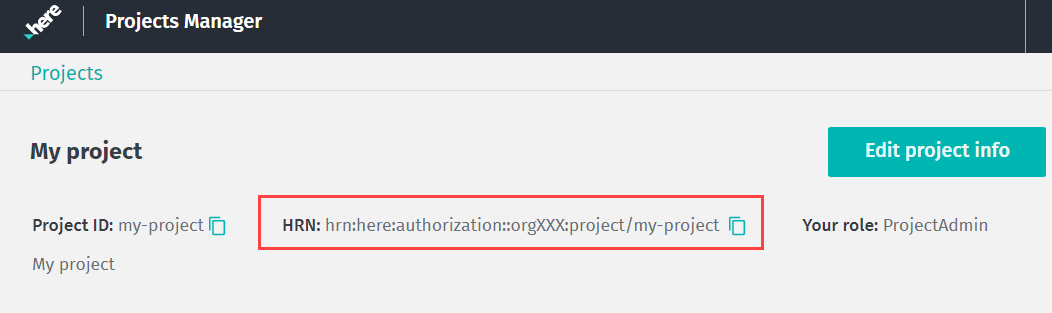
Figure 1. Example project HRN -
Click the Buildings catalog, and then click View to view the linked catalog.
-
Locate and note the catalog HRN.
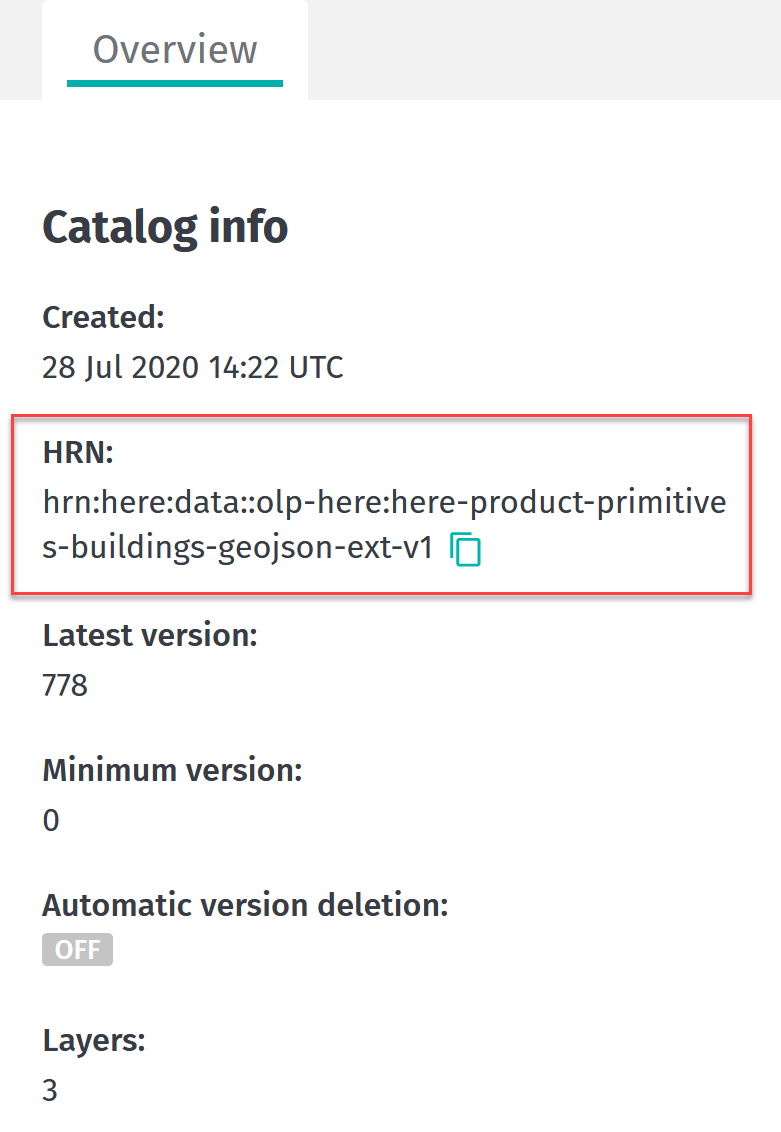
Figure 2. Example catalog HRN -
Select a layer from the Layers section and locate and note the Layer ID.
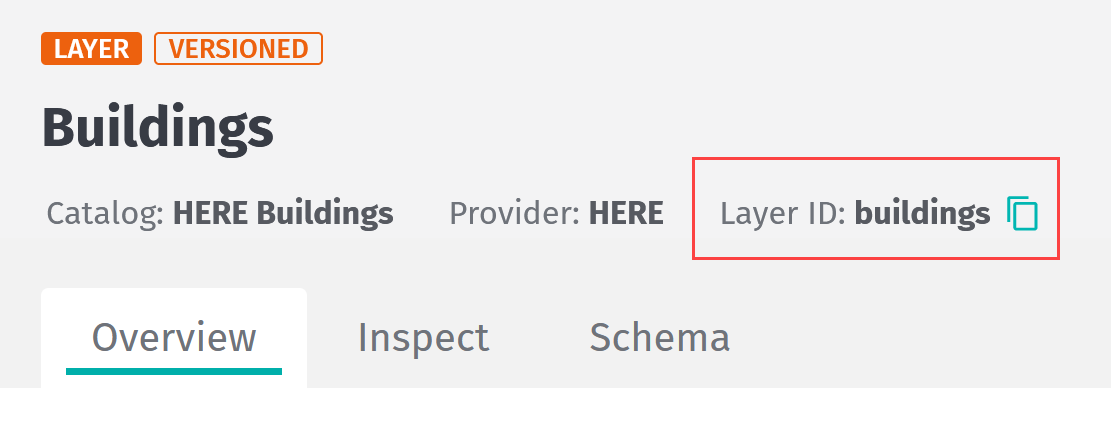
Figure 3. Example Layer ID -
Run the following command in the OLP CLI to download all the partitions within the scope of the catalog:
olp catalog layer partition get <catalog HRN> <layer ID> --all --scope <project hrn>
For example, the following command downloads all partitions of the rules-and-regulations layer of the hrn:here:marketplace::olp-here:listing:here-signs-signals-and-warnings catalog:
olp catalog layer partition get hrn:here:marketplace::olp-here:listing:here-signs-signals-and-warnings rules-and-regulations --all --scope hrn:here-dev:authorization::orgXXX:project/my-purchases
Note
For more information on downloading partitions using the OLP CLI, see the Command Line Interface User Guide.