- Products ProductsLocation Services
Solve complex location problems from geofencing to custom routing
PlatformCloud environments for location-centric solution development, data exchange and visualization
Tracking & PositioningFast and accurate tracking and positioning of people and devices, indoors or outdoors
APIs & SDKsEasy to use, scaleable and flexible tools to get going quickly
Developer EcosystemsAccess Location Services on your favorite developer platform ecosystem
- Documentation DocumentationOverview OverviewServices ServicesApplications ApplicationsDevelopment Enablers Development EnablersContent ContentHERE Studio HERE StudioHERE Workspace HERE WorkspaceHERE Marketplace HERE MarketplacePlatform Foundation and Policy Documents Platform Foundation and Policy Documents
- Pricing
- Resources ResourcesTutorials TutorialsExamples ExamplesBlog & Release Announcements Blog & Release AnnouncementsChangelog ChangelogDeveloper Newsletter Developer NewsletterKnowledge Base Knowledge BaseFeature List Feature ListSupport Plans Support PlansSystem Status System StatusLocation Services Coverage Information Location Services Coverage InformationSample Map Data for Students Sample Map Data for Students
- Help
Handle gestures
As you may have seen from the Get Started example, a map view by default supports all common map gestures, for example, pinch and double tap to zoom in. The following table is a summary of the available gestures and their corresponding default behavior on the map.
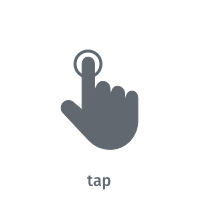 | Tap the screen with one finger. This gesture does not have a predefined map action. |
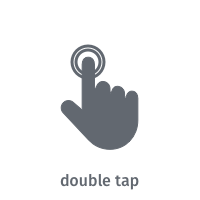 | To zoom the map in by a fixed amount, tap the screen twice with one finger. |
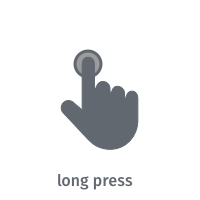 | Press and hold one finger to the screen. This gesture does not have a predefined map action. |
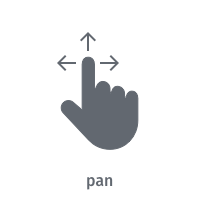 | To move the map, press and hold one finger to the screen, and move it in any direction. The map will keep moving with a little momentum after the finger was lifted. |
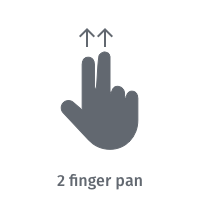 | To tilt the map, press and hold two fingers to the screen, and move them vertically. No behavior is predefined for other directions. |
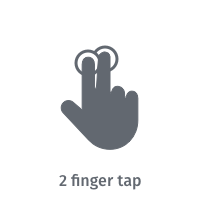 | To zoom out by a fixed amount, tap the screen with two fingers. |
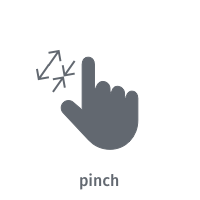 | To zoom in or out continuously, press and hold two fingers to the screen, and increase or decrease the distance between them. To rotate the map continuously, press and hold two fingers to the screen, and change the angle between them either by rotating them both or by moving one of them. |
The HERE SDK for Flutter provides support for the following gestures:
- Tap:
TapListener - Double Tap:
DoubleTapListener - Long Press:
LongPressListener - Pan:
PanListener - Two Finger Pan:
TwoFingerPanListener - Two Finger Tap:
TwoFingerTapListener - Pinch Rotate:
PinchRotateListener
Each listener provides a dedicated callback that informs you whenever the user performs an action that could be detected, for example, the beginning or the end of that specific gesture. Usually, you will want to add a specific behavior to your application after a gesture was detected, like placing a map marker after a long press.
Note that only one listener can be set at a time for the same gesture.
Control map actions
Setting a listener does not affect the default map behavior of the gestures. That can be controlled independently. By default, all standard behaviors, such as zooming in when double tapping the map, are enabled.
For example, you can disable the default map gesture behavior for double tap (zooms in) and two finger tap (zooms out) as follows:
_hereMapController.gestures.disableDefaultAction(GestureType.doubleTap);
_hereMapController.gestures.disableDefaultAction(GestureType.twoFingerTap);
When disabling a default map action, you can still listen for the gesture event. This can be useful when you want to turn off the default action of a gesture to implement your own zooming behavior, for example. All gestures - except for tap and long press - provide a default map action. More details can be found in the overview above.
To bring back the default map gesture behavior, you can call:
_hereMapController.gestures.enableDefaultAction(GestureType.doubleTap);
_hereMapController.gestures.enableDefaultAction(GestureType.twoFingerTap);
Attach a gesture listener
Let's see an example of how a gesture listener can be attached to the map view. The map view provides specific setters for each gesture. As soon as you set a listener, it will receive all related events for that gesture via the dedicated callback, which is onTap() in case of a TapListener:
void _setTapGestureHandler() {
_hereMapController.gestures.tapListener = TapListener((Point2D touchPoint) {
var geoCoordinates = _toString(_hereMapController.viewToGeoCoordinates(touchPoint));
print('Tap at: $geoCoordinates');
});
}
As soon as you set a listener, you will begin to receive notifications that gestures will have been detected.
The touchPoint specifies the MapView coordinates where the gesture occurred. By calling viewToGeoCoordinates(touchPoint), you can convert the pixels into geographic coordinates (as shown above).
Likewise, to stop listening, we can simply call:
_hereMapController.gestures.tapListener = null;
For continuous gestures (like long press, pinch, pan, two finger pan), the begin gesture state will indicate that the gesture was detected. While the finger(s) still touch the display, you may receive update states, until the end state indicates that a finger has been lifted or the cancel state indicates that the gesture detection has been cancelled:
void _setLongPressGestureHandler() {
_hereMapController.gestures.longPressListener = LongPressListener((GestureState gestureState, Point2D touchPoint) {
var geoCoordinates = _toString(_hereMapController.viewToGeoCoordinates(touchPoint));
if (gestureState == GestureState.begin) {
print('LongPress detected at: $geoCoordinates');
}
if (gestureState == GestureState.update) {
print('LongPress update at: $geoCoordinates');
}
if (gestureState == GestureState.end) {
print('LongPress finger lifted at: $geoCoordinates');
}
if (gestureState == GestureState.cancel) {
print('Map view lost focus. Maybe a modal dialog is shown or the app is sent to background.');
}
});
}
For example, a user may still keep his finger on the screen after a long press event was detected - or even move it around. However, only the begin event will mark the point in time, when the long press gesture was detected.
A long press gesture can be useful to place a map marker on the map. An example of this can be seen in the Search example app.
Note that for the non-continuous gestures (like tap, double tap, two finger tap), no GestureState is needed to handle the gesture event.
Note
The pan gesture can result in a swipe that moves the map, which keeps moving although the gesture has already ended and all fingers have been lifted. To detect when any map movement has ended, a MapIdleListener can be used. It can be added for a HereMap instance, which you can get from a MapView instance.
Code snippets and more usage examples are available on GitHub as part of the gestures_app example app.